Download DRPU Bulk SMS Software for Evaluation
 Watch this video to load contacts by using DRPU Tool
Watch this video to load contacts by using DRPU Tool
This information is prepared by SendGroupSMS.Com for professional as well as novice users to deliver an individual message on thousands of contacts just in single click.
Messaging is the easy and fast way of interaction among people now days. If you want to connect more than one people at the same time then Bulk SMS Software provides this facility for all type of users. This free text messaging application allows you to deliver unlimited messages on multiple contacts only by connecting your PC from any Windows, GSM and Android mobile phone devices.
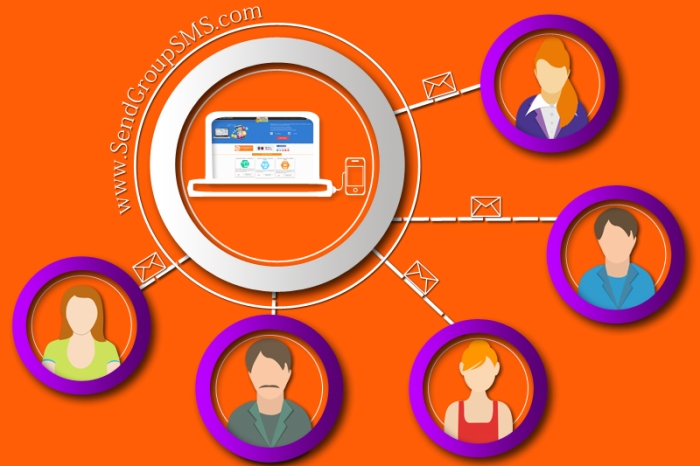 Most of business companies used to deliver promotional SMS, alerts, greetings, product services etc on any global contact number by using SMS broadcasting application. The best feature of this utility is that it does not require any internet connectivity to compose and deliver text on any mobile network.
Most of business companies used to deliver promotional SMS, alerts, greetings, product services etc on any global contact number by using SMS broadcasting application. The best feature of this utility is that it does not require any internet connectivity to compose and deliver text on any mobile network.
Multiple functionalities are also available for users with this application like delay delivery feature, load contacts from excel sheet, delay delivery option, retry option for failed SMS, Unicode character support, restore all sent messages with date and time, no technical skills are required to broadcast messages on phones.
Loading Contacts from excel sheet procedure by using DRPU Tool with Windows Phone
We have shown step-by- step procedure here to understand this procedure
Step-1-Device driver Installation and Connection set up
At first you need to download Microsoft Windows Mobile device Center to install device drivers. After it connect your device with PC using USB cable as shown in figure. Wait until device drivers successfully installs.
Step-2-Selection of device with DRPU Bulk SMS Software
Now run DRPU Bulk SMS Software on your PC. A screen wizard will appear in front of you. Here you will see three options like GSM technology based Mobile phone, Android technology based Mobile phone and Microsoft Windows technology based Mobile phone. Click on the “Microsoft Windows technology based Mobile phone” and go to Next. After it click on the “Use selected device to send SMS” as shown in the above video.
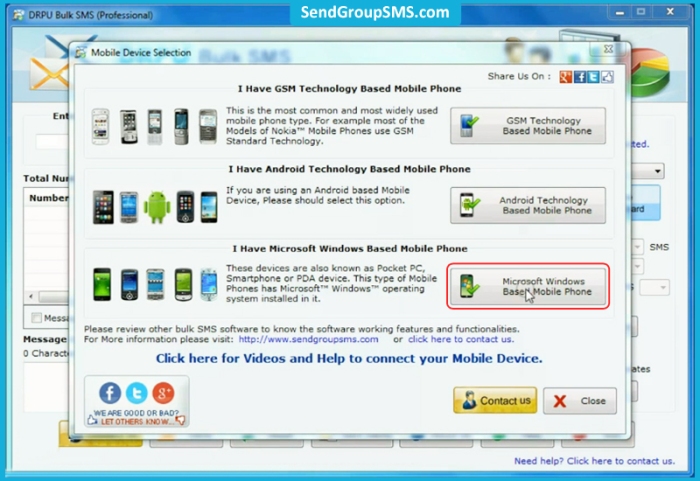 Step-3-Import and Composing options
Step-3-Import and Composing options
In this option you will see four options. These are load contacts from file, Add or paste numbers manually, load contacts from phone and send unique or personalized SMS to every contacts using Excel.
(a)If you click on load contacts from file – Here you can import phone number list in text and excel file format.
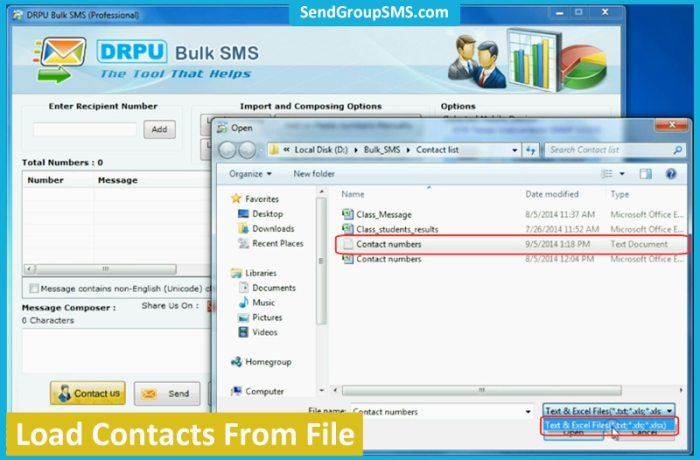 (b)If you click on add or paste numbers manually then
(b)If you click on add or paste numbers manually then
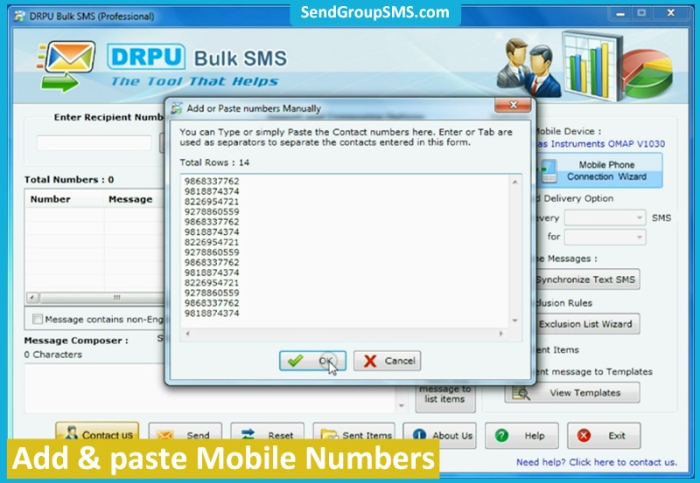 Step-4-Message composing and broadcasting on contacts
Step-4-Message composing and broadcasting on contacts
Here you can type or compose message that you want to deliver on multiple contacts and click on “Apply this message to list items.” After applying it you will also see three options here. Choose first one here if you want to deliver same message to all list items. Now finally click on Send button.
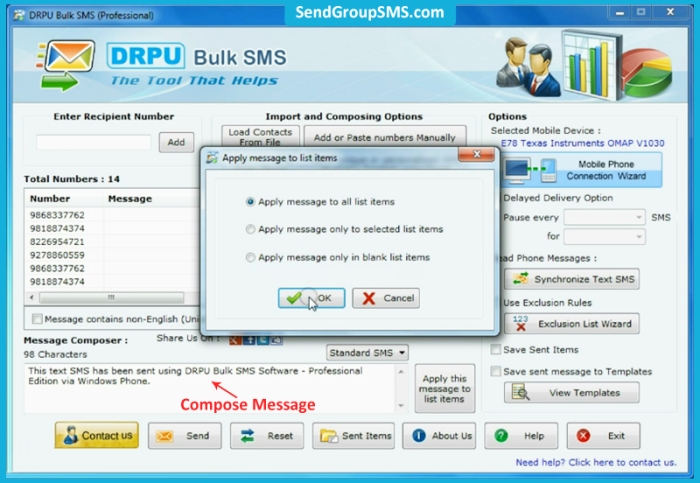 Step-5- Message sending is under process
Step-5- Message sending is under process
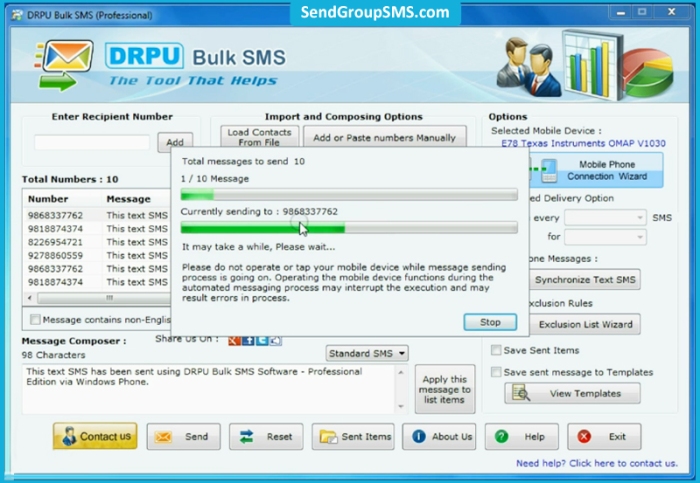 Step-6- Message is received at recipient mobile phone. You can see it as shown in this picture.
Step-6- Message is received at recipient mobile phone. You can see it as shown in this picture.
For more detail contacts –
DRPU Software Team
www.sendgroupsms.com
support@sendgroupsms.com
Download DRPU Bulk SMS Software for Evaluation
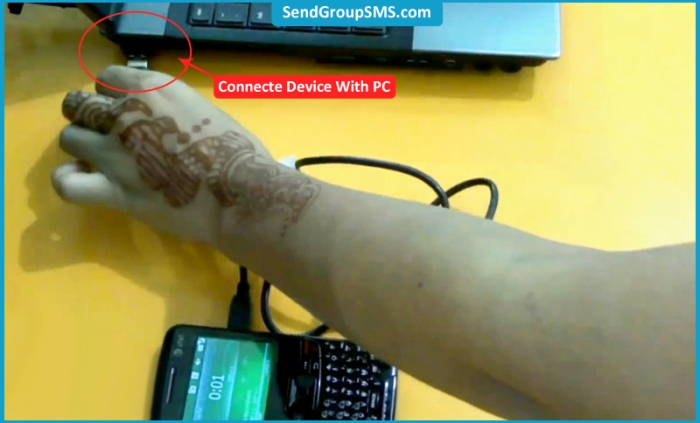
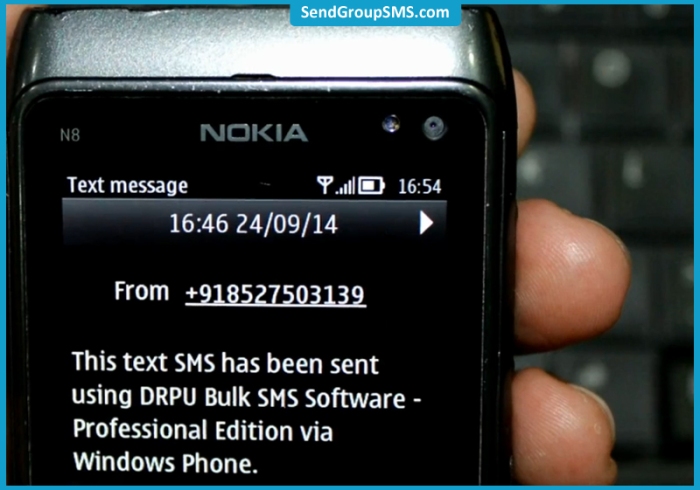
Reblogged this on Lumia Tips.
[…] Send alerts text messages | DRPU Bulk Messaging Program […]