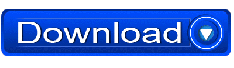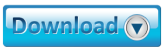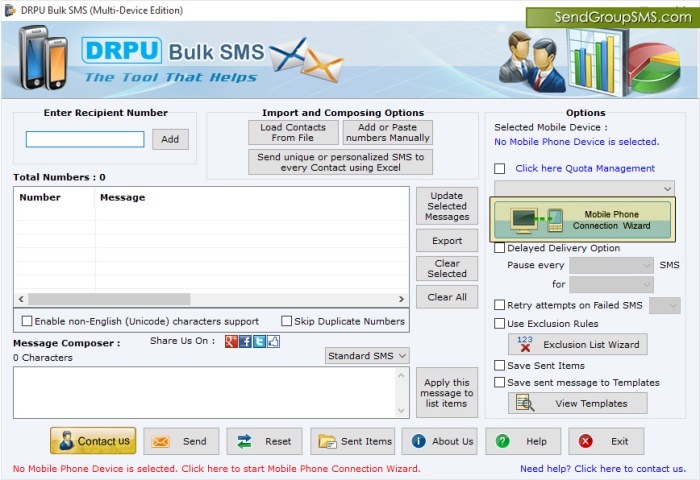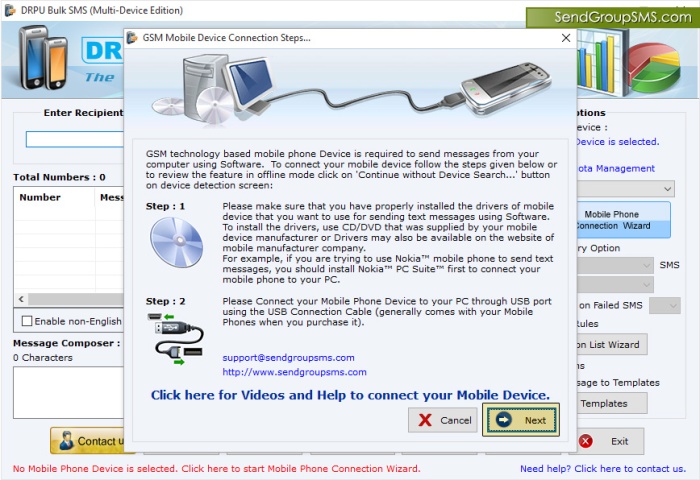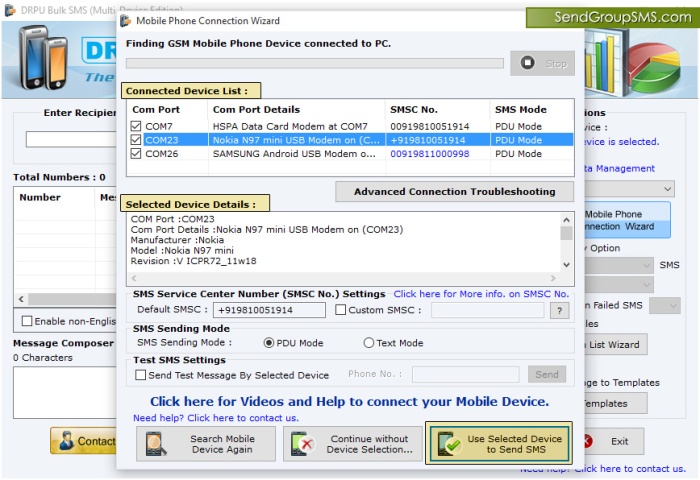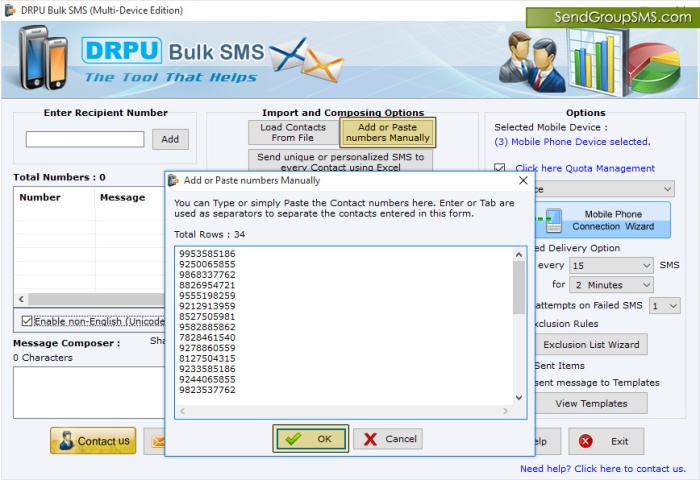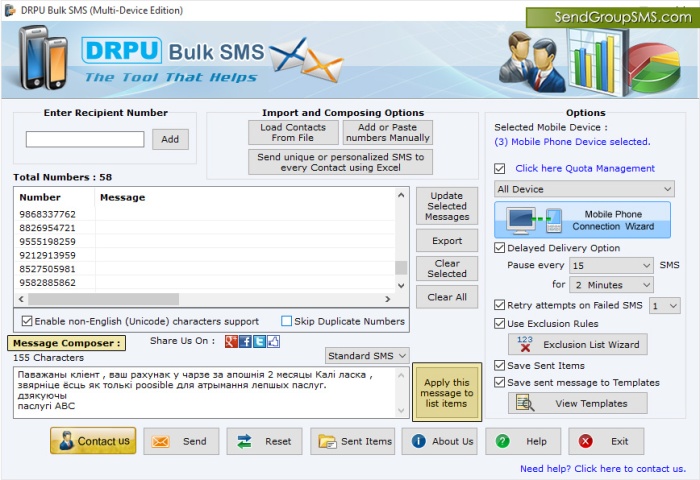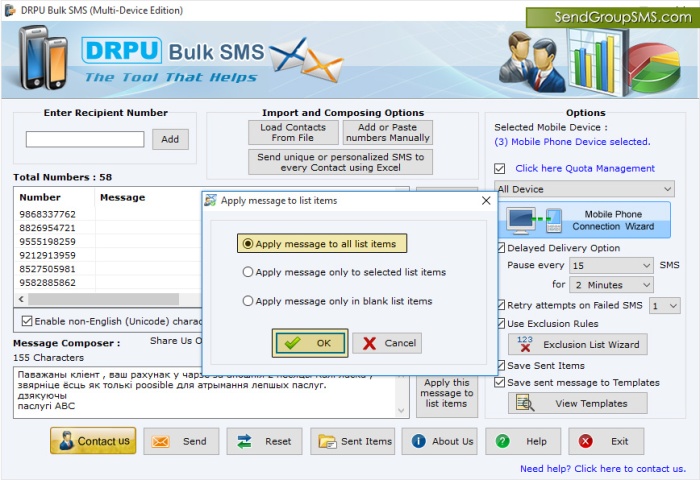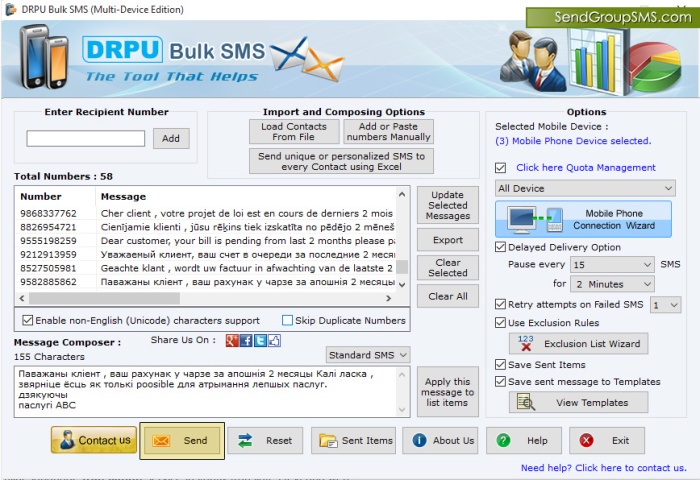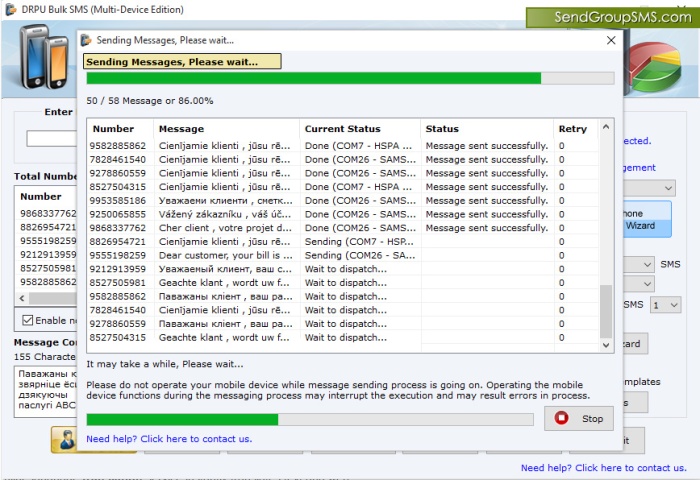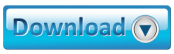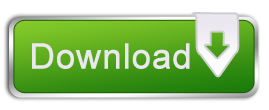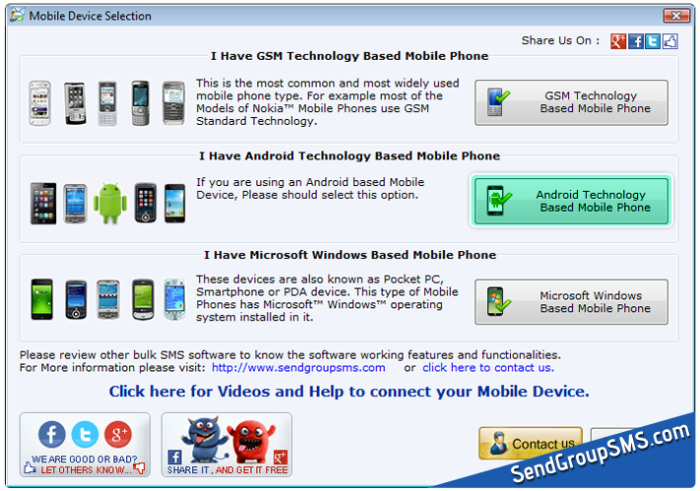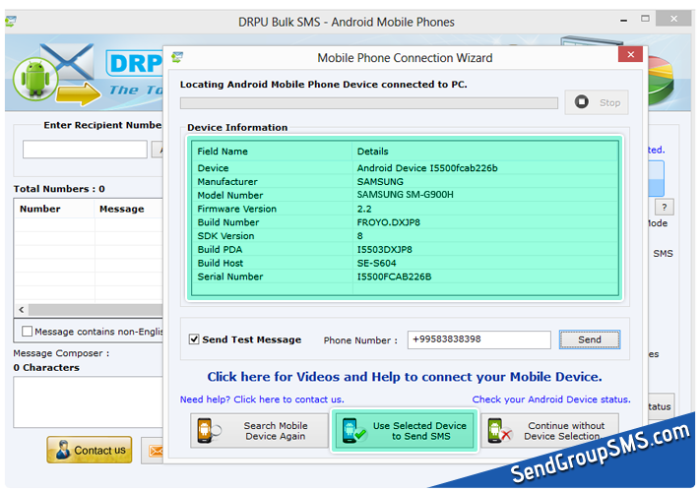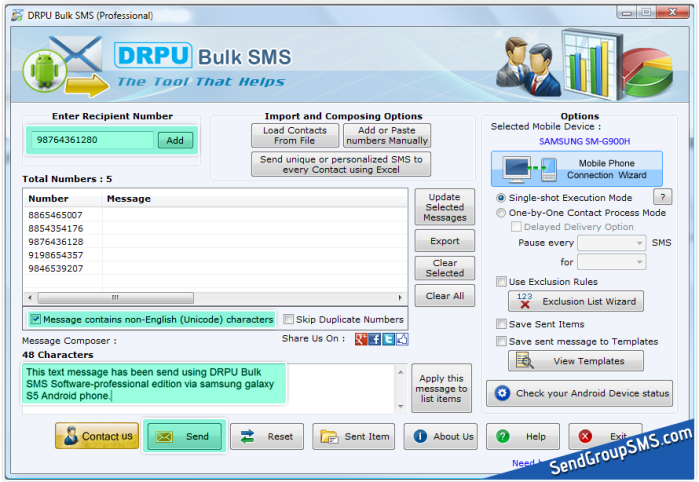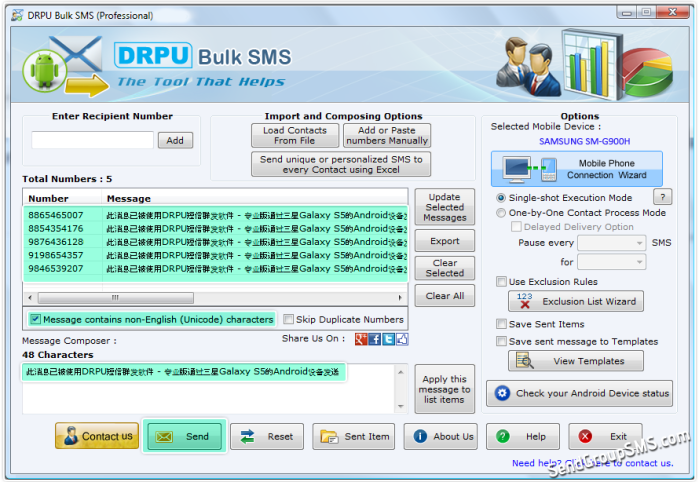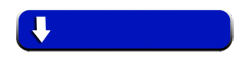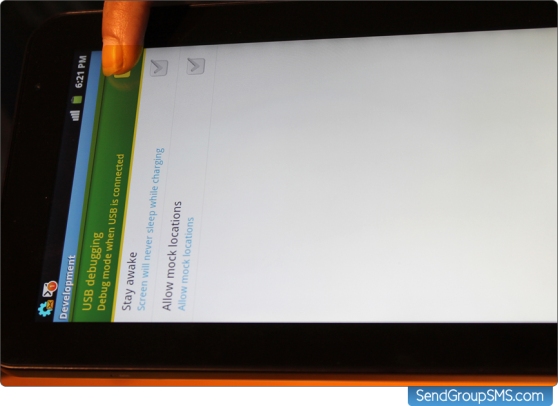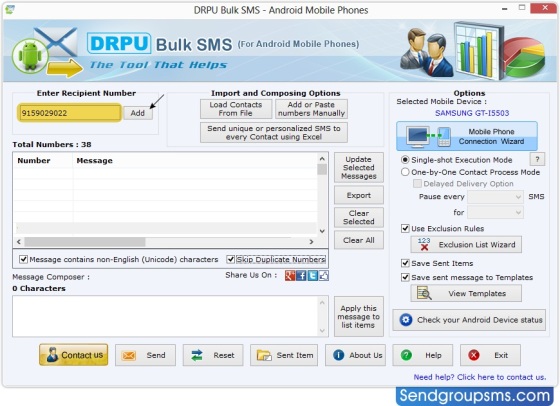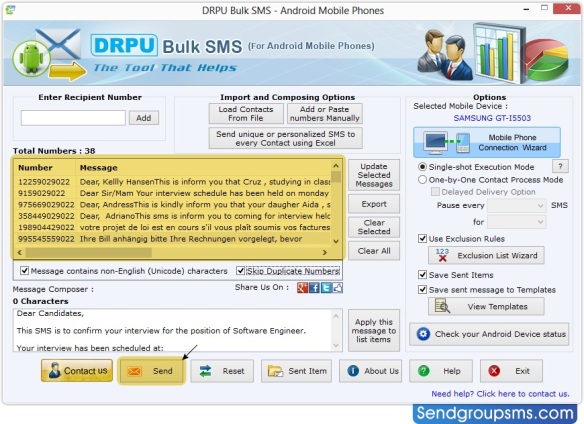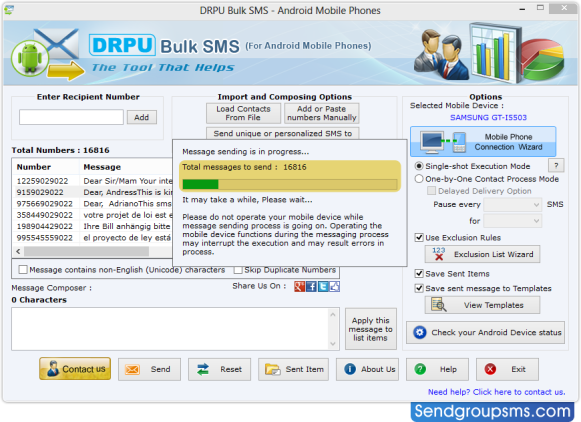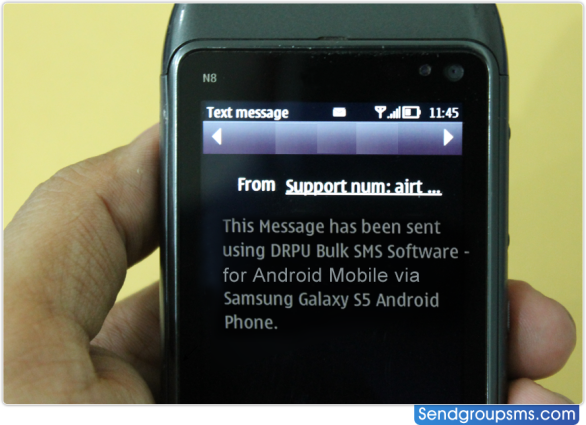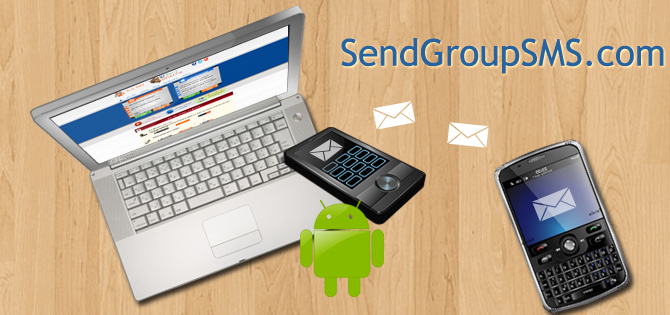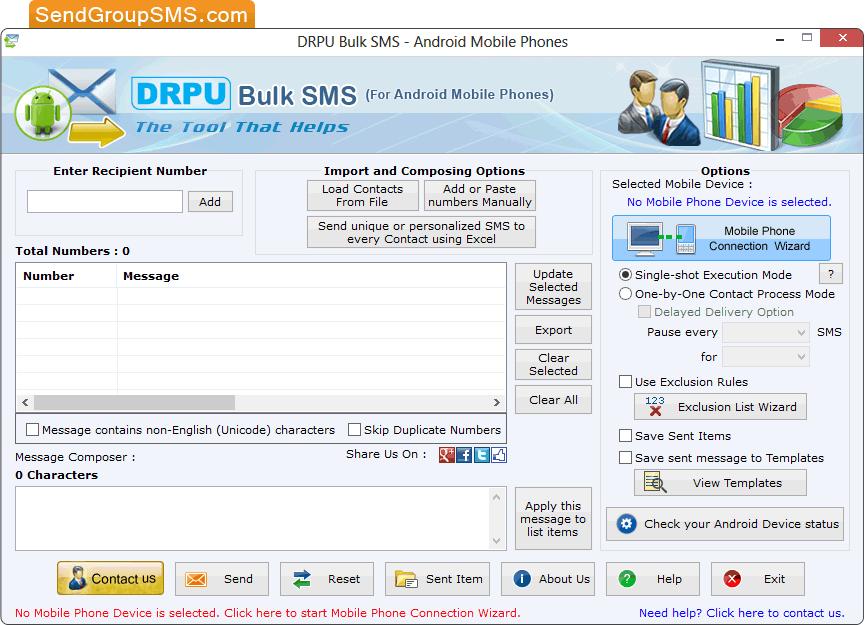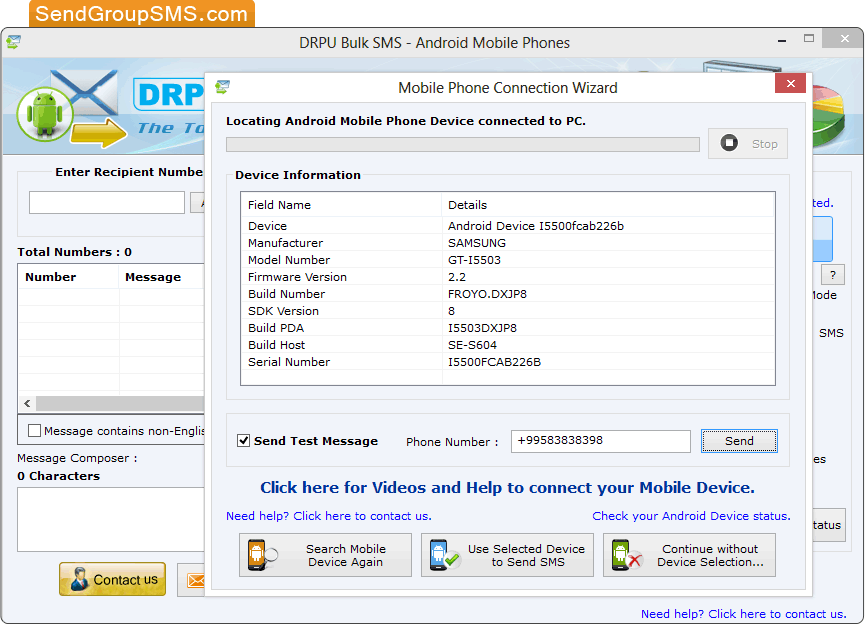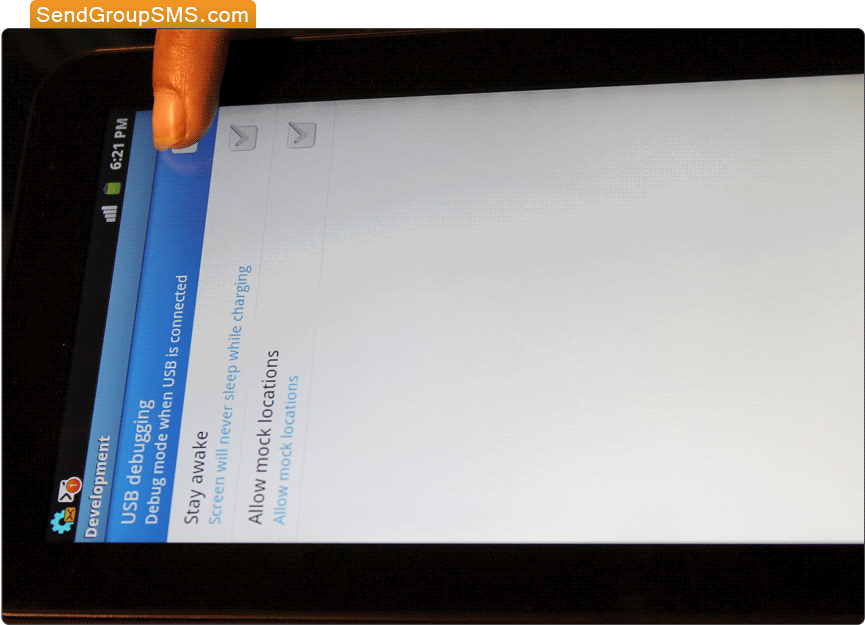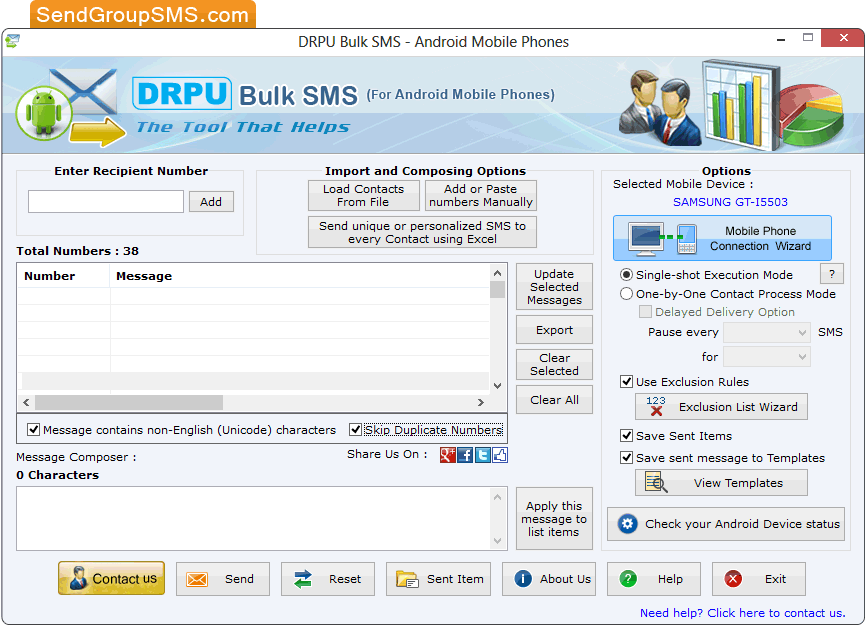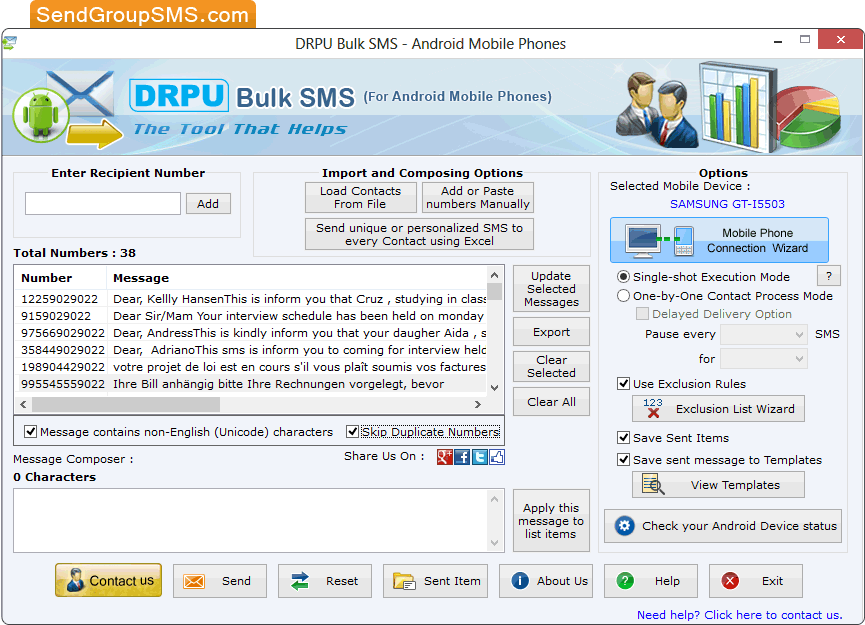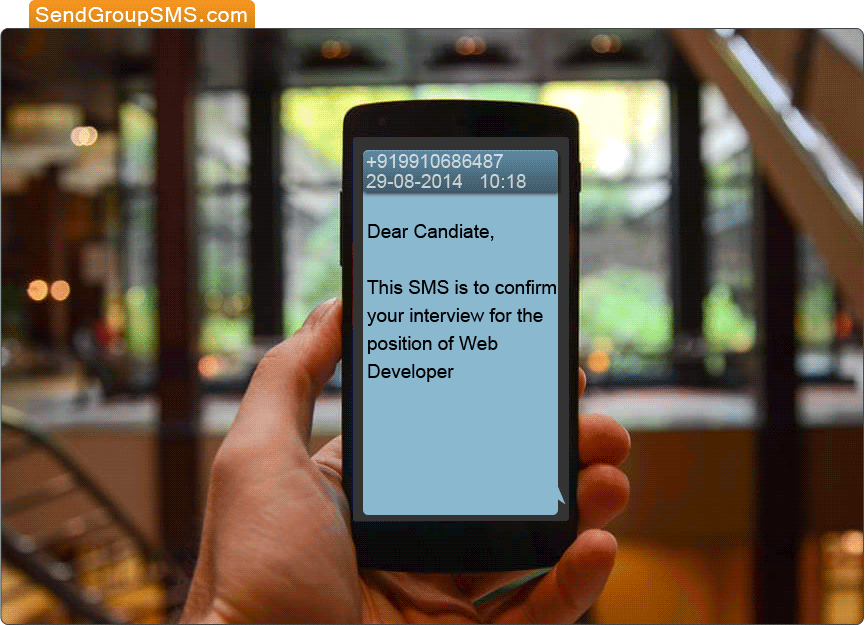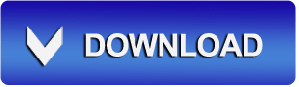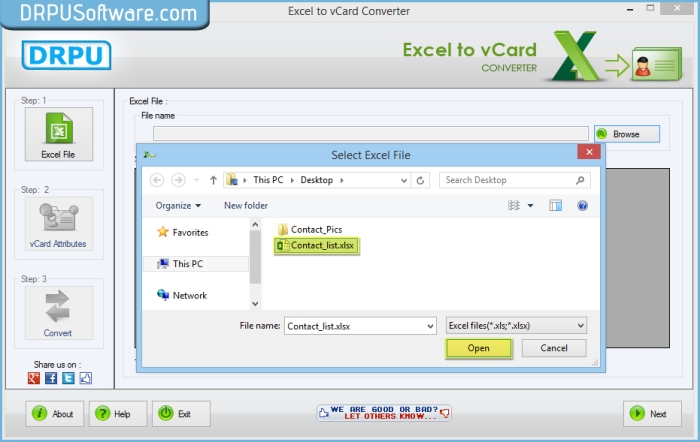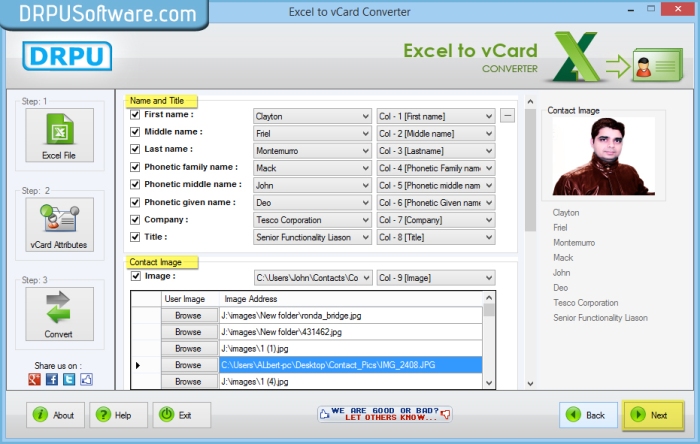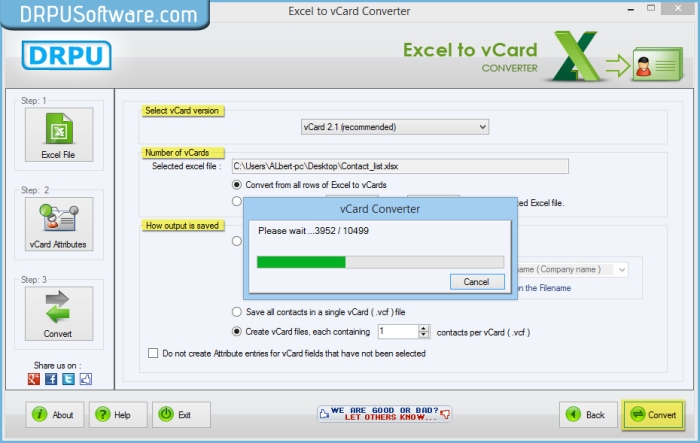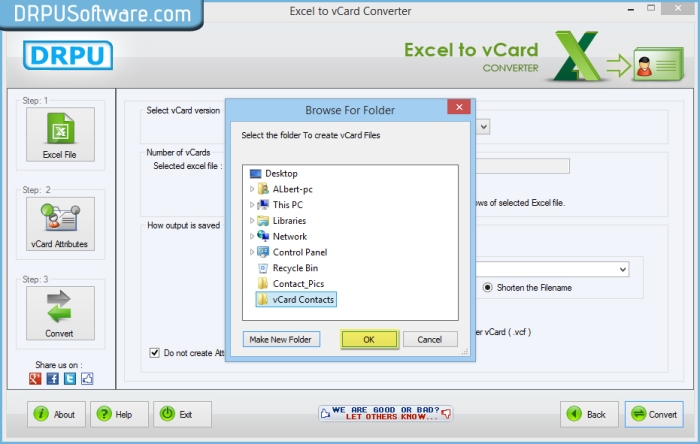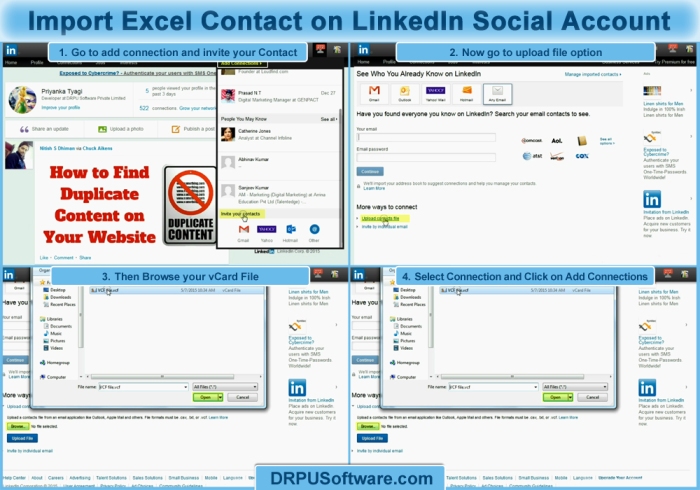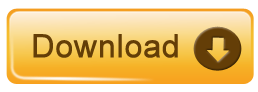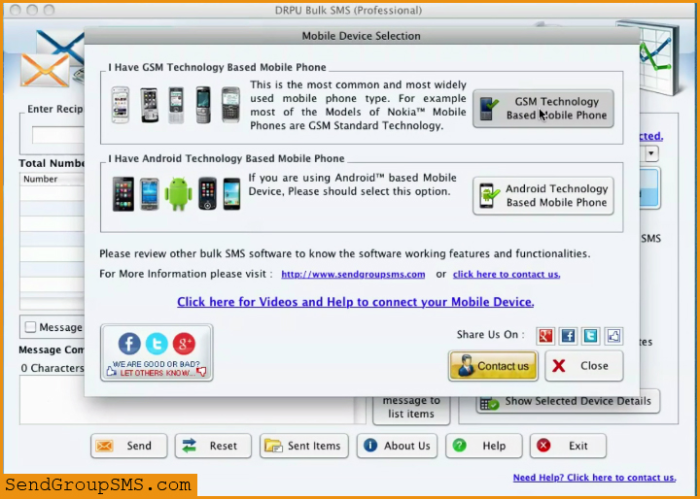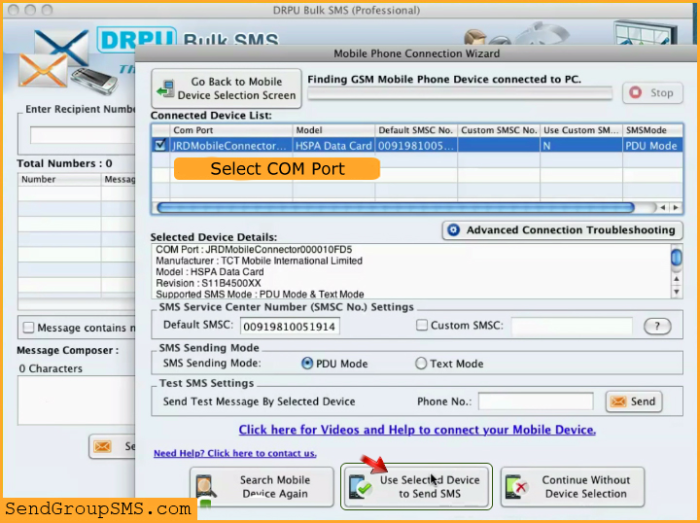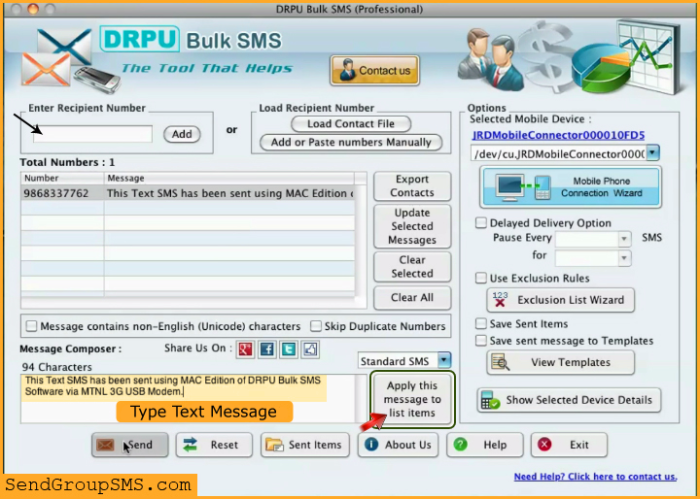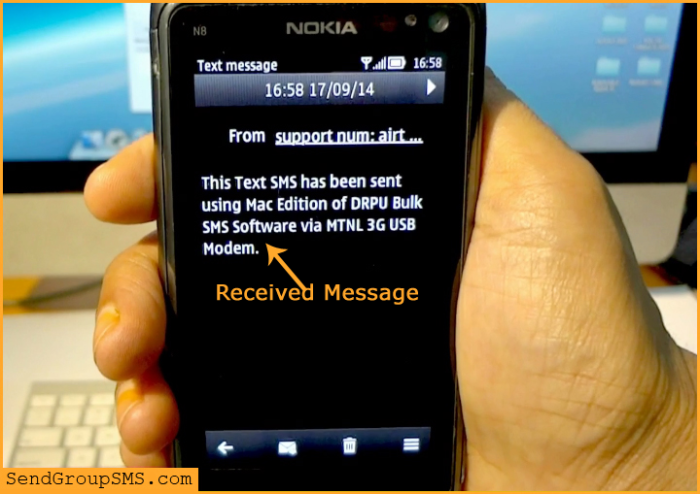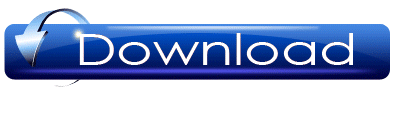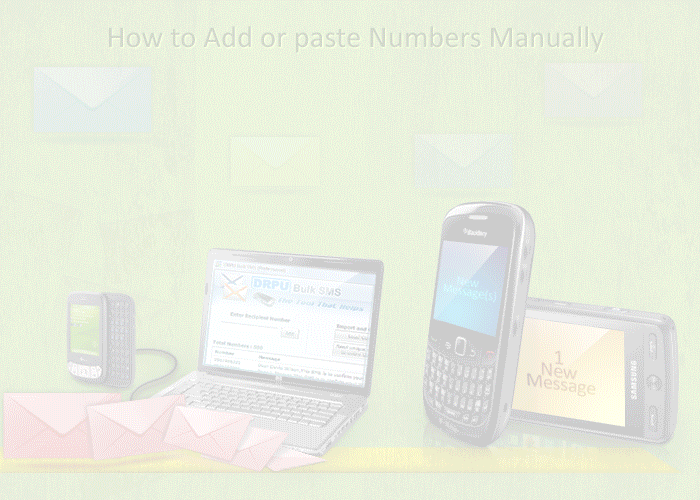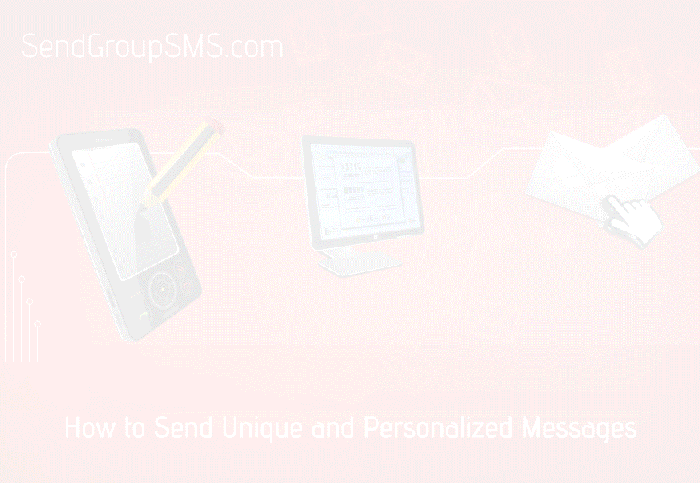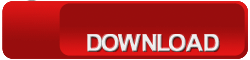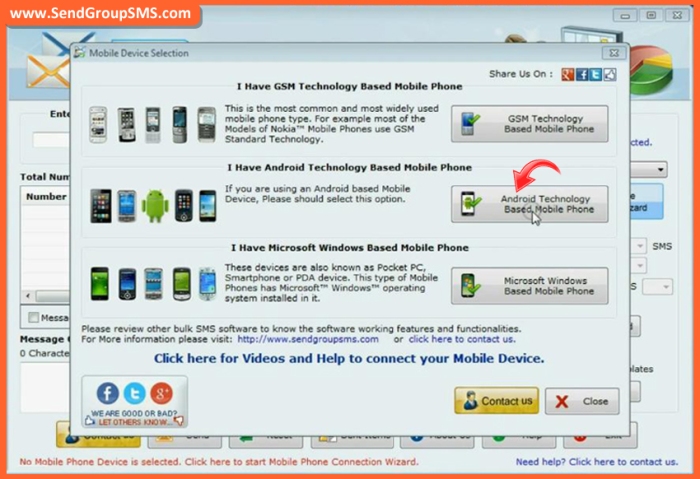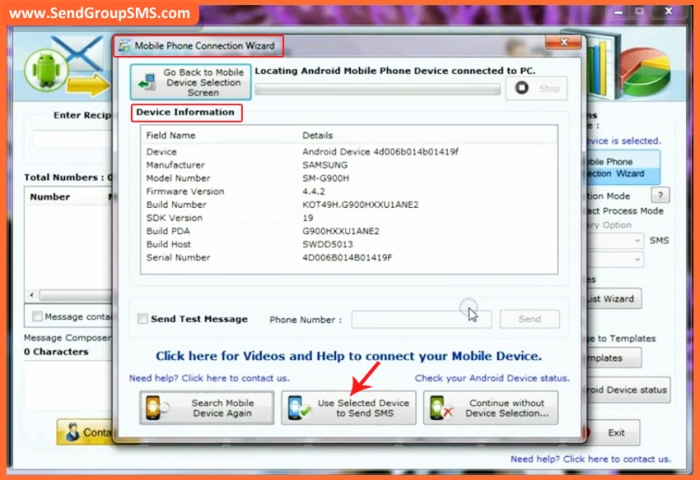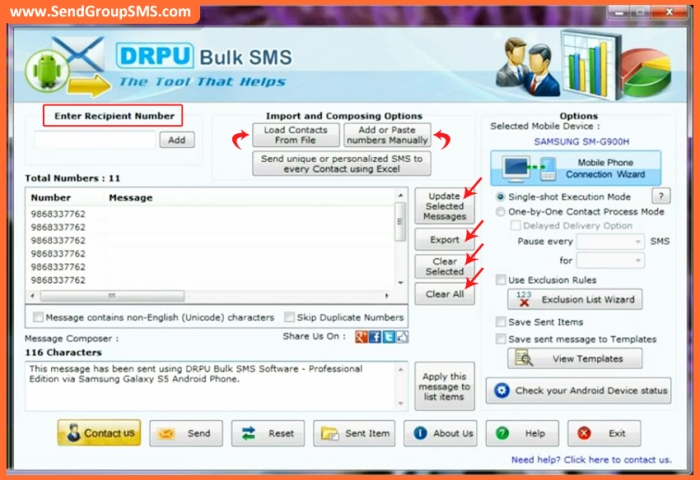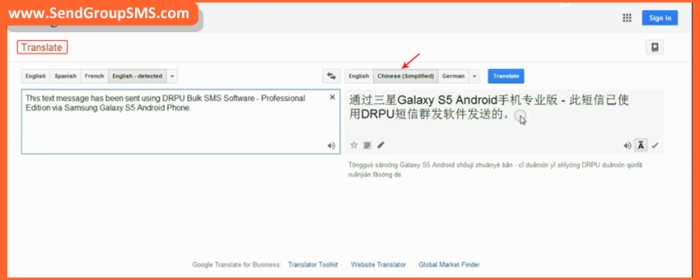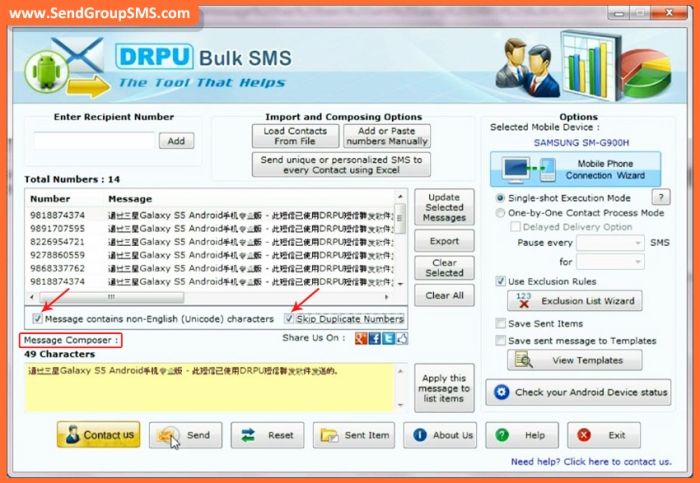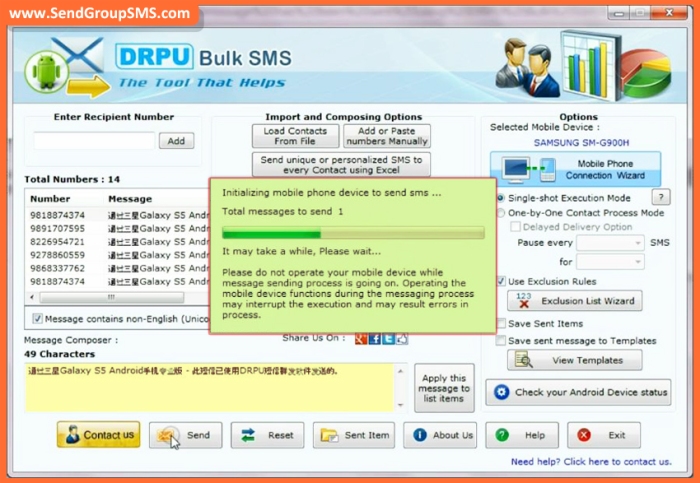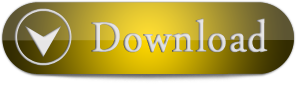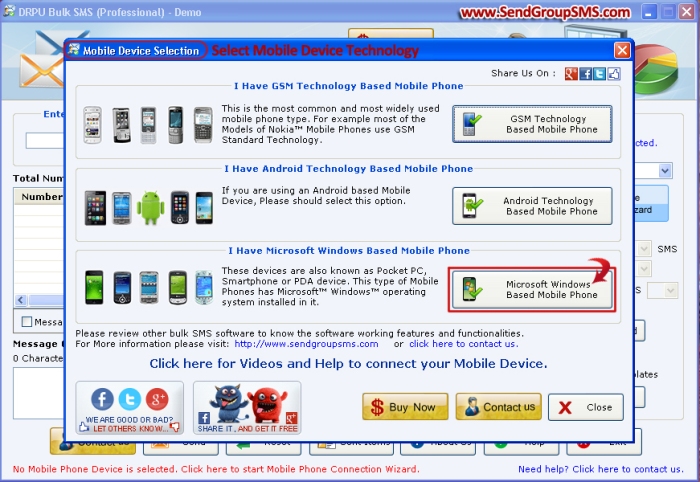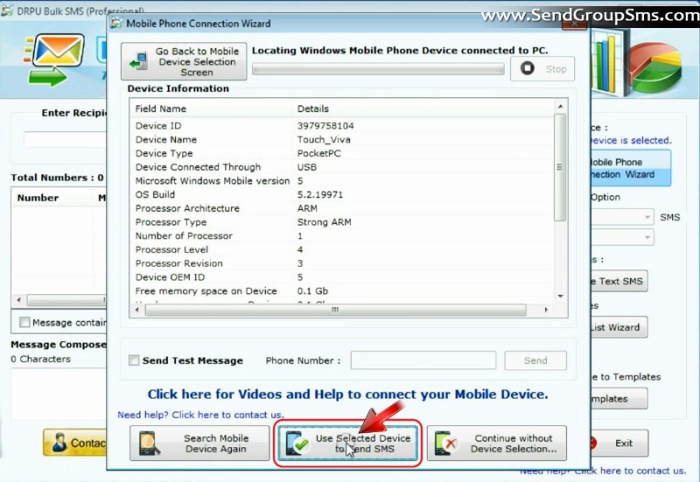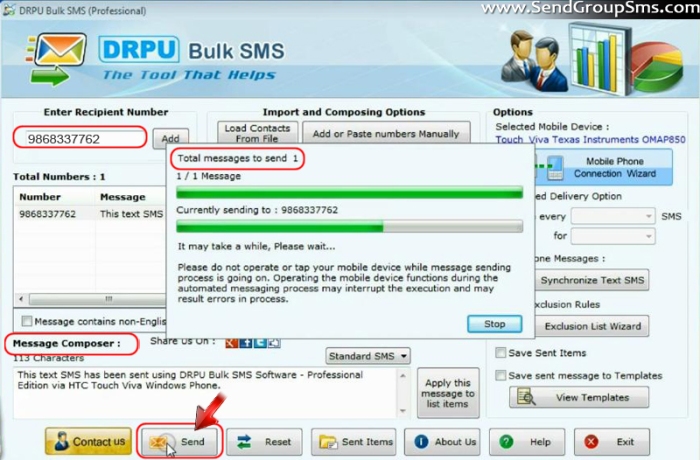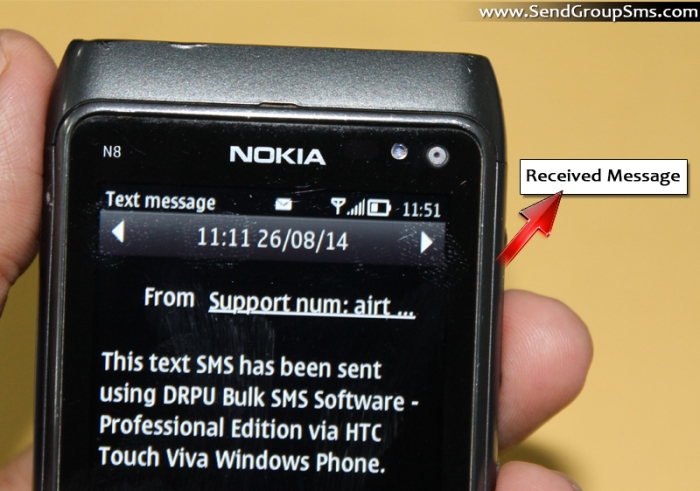Visitor ID Gate Pass Software is developed with advance features to design ID cards and gate pass for visitors and manage all visitor records in your organization. Visitor gate pass maker software facilitates to generate visitor ID cards with photo and all requirement details in quickly way. Software provides inbuilt advance Email feature to send designed visitor ID card and gate pass at specified email address. Visitor ID card designer software provides option to save all visitor details to database for future reference and you can easily search particular visitor information according to Name, Company Name, Address, Phone Number, Email, Visitor Number, Data Range etc.
Key characteristics of Visitor ID Gate Pass Software:
- Software provides simple and user-friendly environment easy to use.
- Facilitate to export all visitor records in excel file format.
- Provide various designing objects including text, barcode, signature, symbols, watermark, library image etc to design ID cards as per need.
- Facilitate to add photo by capturing using camera or browse photo that is saved in your computer during ID card designing process.
- Allow to export designed visitor ID card as Image (JPEG, GIF, PNG, BMP and TIFF), as PDF, as Template.
- Software facilitates to export designed visitor ID card as Image (JPEG, GIF, PNG, BMP and TIFF), as PDF, as Template.
- Provide option to design ID cards in different size and shapes including rectangle, rounded rectangle and ellipse.
- Specify card background using Solid color, Gradient, Fill Style and Image option.
- Provide advance printing settings to print generated ID cards as per required manner.
Process to design Visitors ID Cards and manage all visitor records using Visitor ID Gate Pass Software
Step 1: Install Visitor ID Gate Pass Software on your Windows PC or Laptop to design Visitor ID Cards and Gate Pass for visitors.
Download Visitor ID Gate Pass Software
Step 2: Run DPRU Visitor ID Card Maker Software, select template category, choose template, specify card size as per need and press OK button.
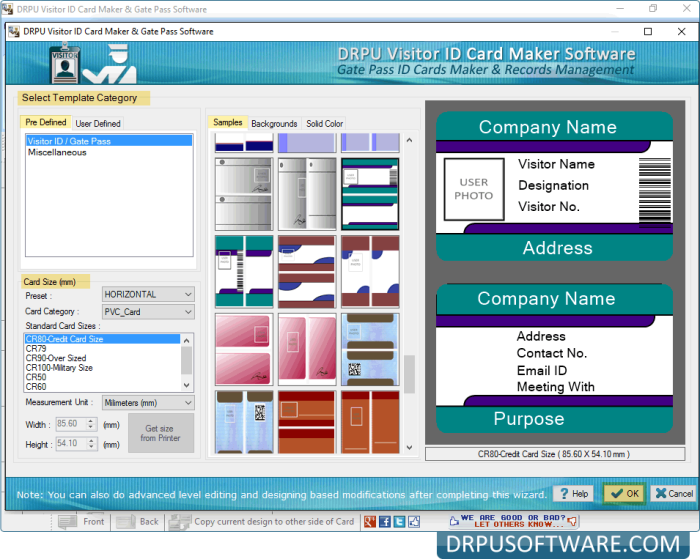
Step 3: Now fill all required details to add on front side of ID card, add visitor photo on card using camera option or browse from system location. You can add text, barcode, signature, watermark, image library, symbols and other designing objects on card. Click on “Add Visitor details to DB” button to save visitor details to database for future usage.
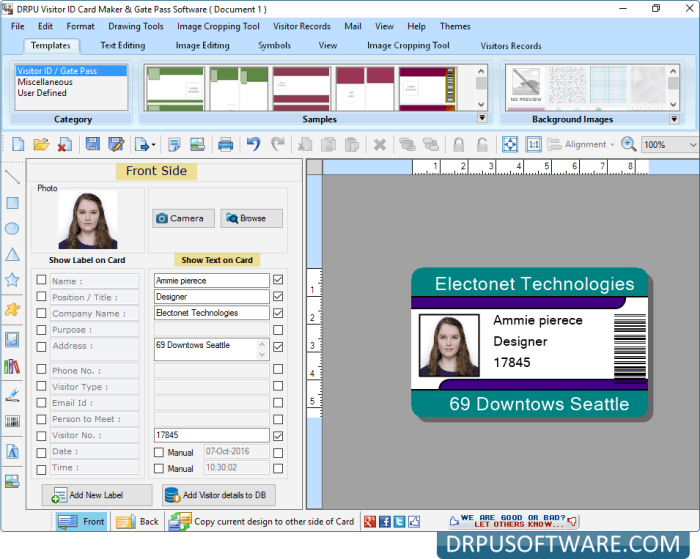
Step 4: Similarly you can design back side of visitor ID card as per need.
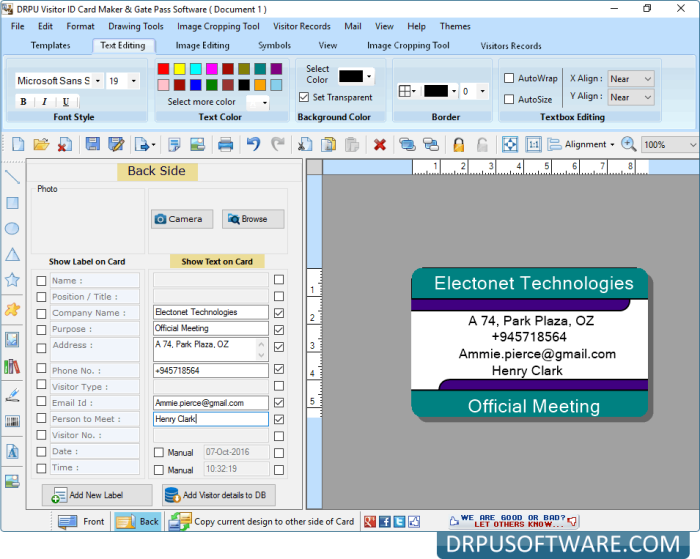
Step 5: If you want to view your visitor’s records, go to “Visitor Records” menu and select “Show Visitors Records” option. You can also view selected visitor information by double clicking on record.
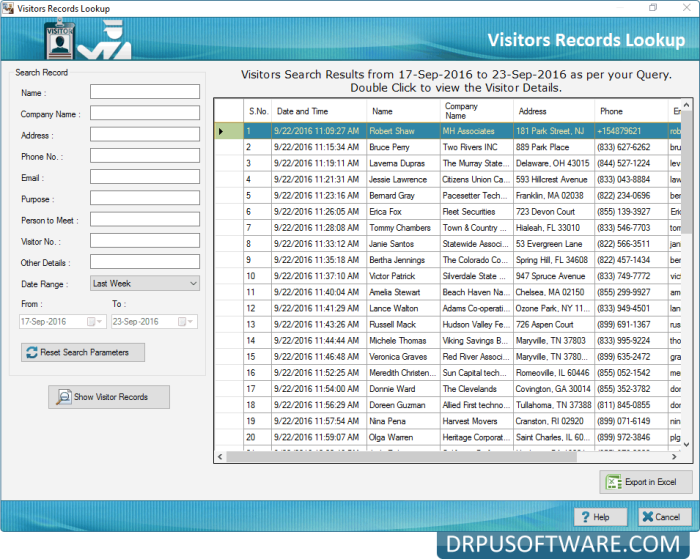
Step 6: Wizard shows your selected visitor details. You can export particular visitor details as Image and as PDF file format and also send specific visitor details at specified email address.
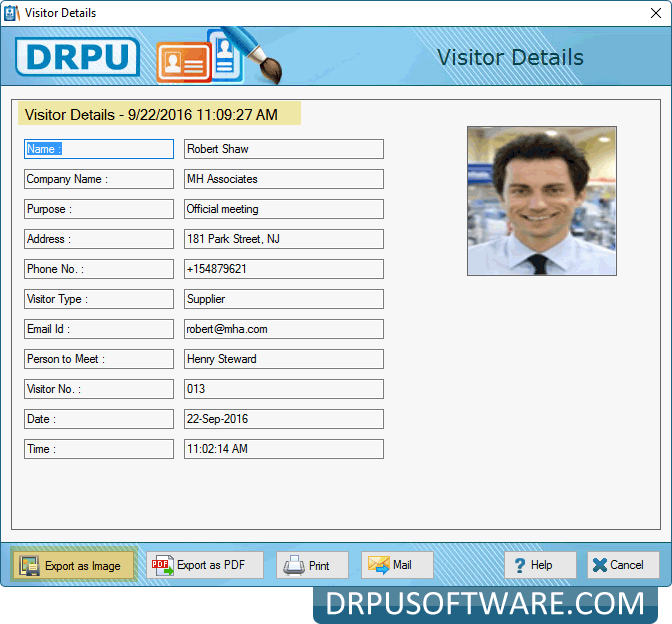
Step 7: To print designed visitor ID cards, go to Standard Toolbar and click on Print option. Adjust printing settings as per your requirement and press “Print” button.
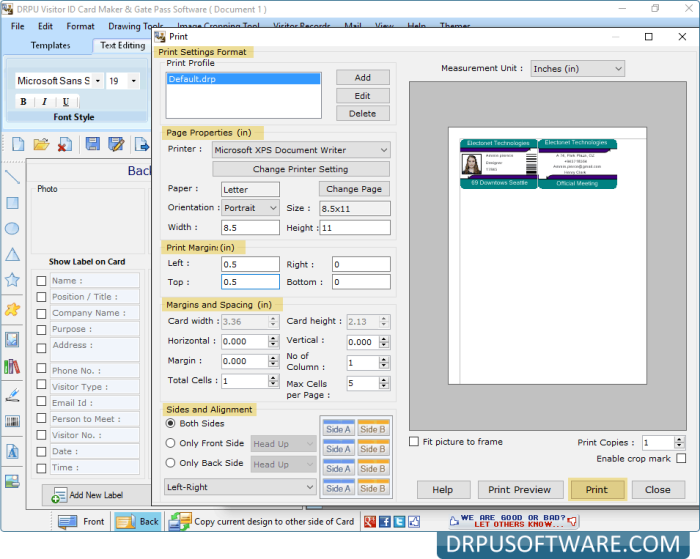
Download Visitor ID Gate Pass Software
For more information contact us:
Email: support@drpusoftware.com
website: www.drpusoftware.com