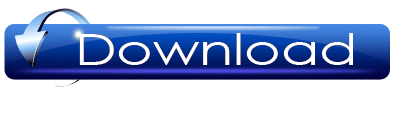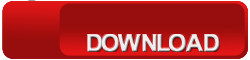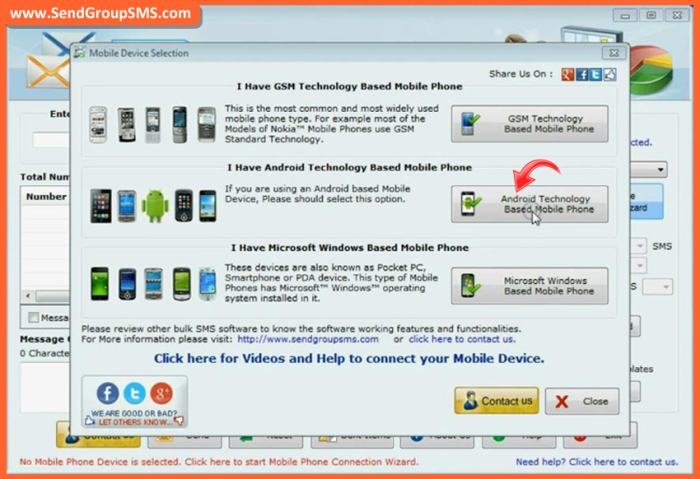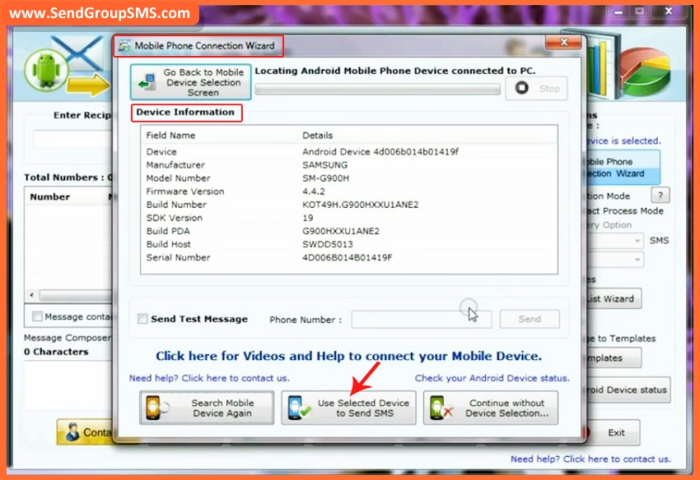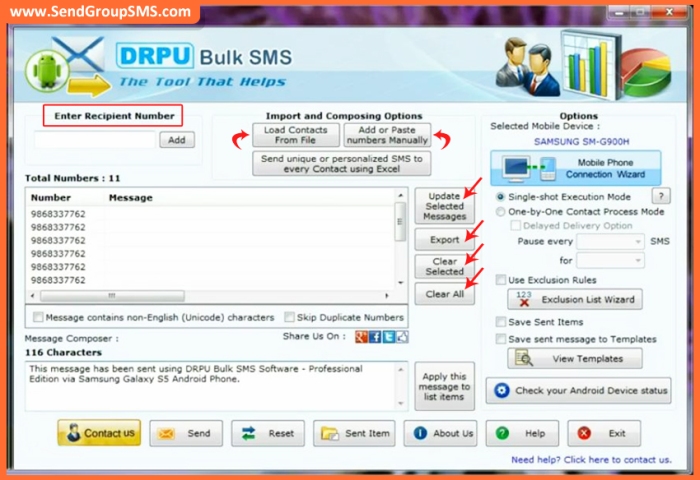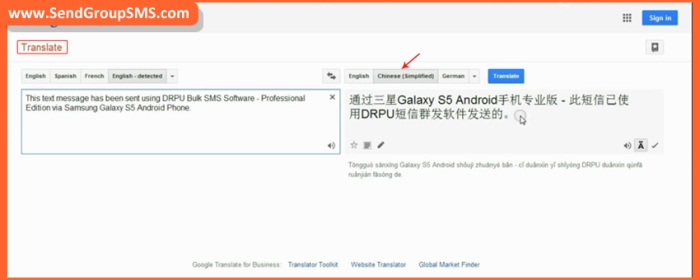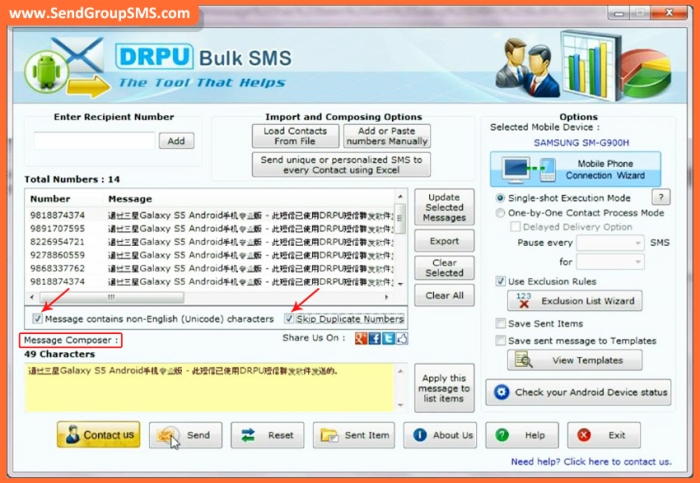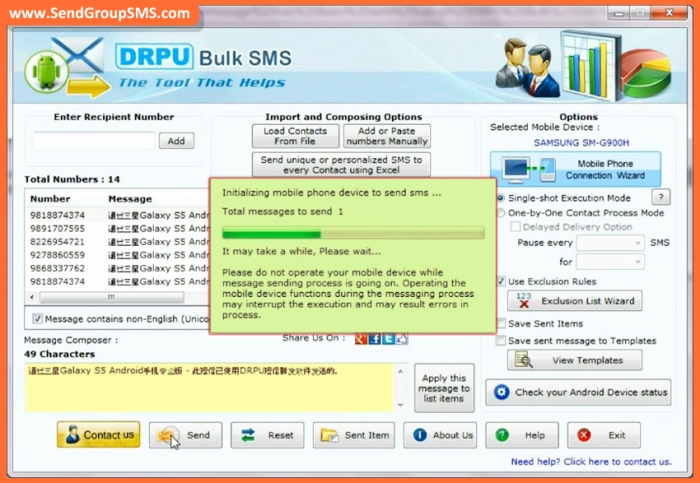DRPU Bulk SMS Software is used to send unlimited text messages from your Mobile phone connected with PC. Software provides options to save sent messages in a separate folder or in Excel file for future use. Software supports Unicode Characters for sending Group messages in different parts of the World with Various spoken languages. Software also provides Delay delivery Option that pause message sending process after some time to prevent Network overload.
Features of DRPU Bulk SMS Software
- How to Add Contact Numbers from excel or Text file
- Click on Load Contacts from File Options that will allow users to directly import all the Contact that are already saved in text or Excel file over your Computer. We are currently showing Procedure to add contact details from Text file.
- Browse file location on your Computer memory and select your File containing Contact numbers by double clicking on it.
- Your Numbers have been imported from your selected file, as shown.
- How to Add or paste Numbers Manually
- Click on Add or Paste Numbers Manually option for adding multiple contact numbers for sending text messages to all of them in single click.
- Add or Paste all of the Contact numbers, each in a new Line for adding Contact numbers in message sender list.
- Your Contact numbers have been added successfully.
- How to send Unique and personalized messages using DRPU Bulk SMS Software
- Select Send unique or Personalized SMS to every Contact using Excel option for Importing Contact details and messages from your Excel File.
- Software provides two options to send Normal as well as dynamic text messages from your excel sheet. Choose 1st option for sending personalized text messages to all your chosen contact numbers.
- Now browse your File path of Excel File to add your Excel File. Select your File from your Computer file locations and add it.
- After Adding your Excel Sheet, Select respected Columns Containing Mobile numbers and messages.
- Your Contact numbers with respected messages for them have successfully been imported in DRPU Bulk SMS Software.
- How to Export messages to an Excel file
- Click on Export Option from Message Composer Screen of DRPU Bulk SMS Software to store a record of all text messages you are sending to your Contacts.
- Choose File location for saving your File and give your File a Name.
- Your Message File is ready, as shown.
- How to Compose and Send Unicode Messages from DRPU Bulk SMS Software
- Convert your Messages from English to any of the International language as per your Requirement.
- Copy Converted Text messages to Software Composer text Field containing English or Non-English characters as per Language chosen.
- Apply messages to the Contact numbers to whom you want to send Unicode Messages. After Finalizing the Messages, Click on Send Options.
Various Features of DRPU Bulk SMS Software
For More details, Contact US:
Website: www.SendGroupSMS.com
Email: Support@SendGroupSMS.com