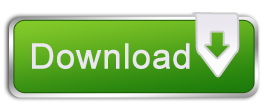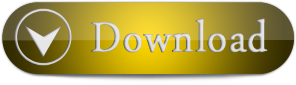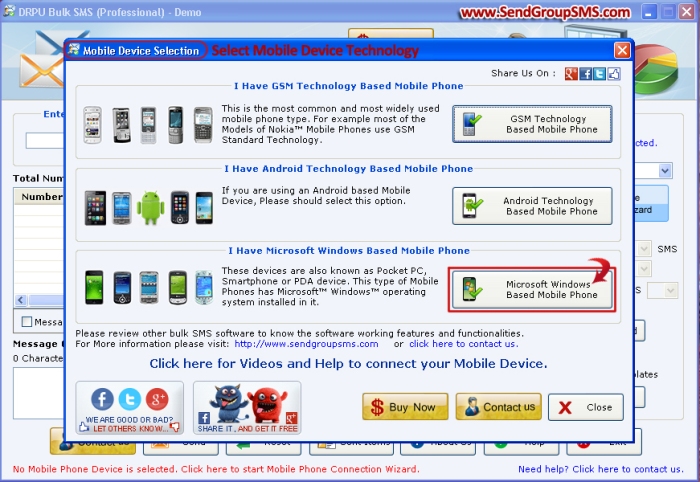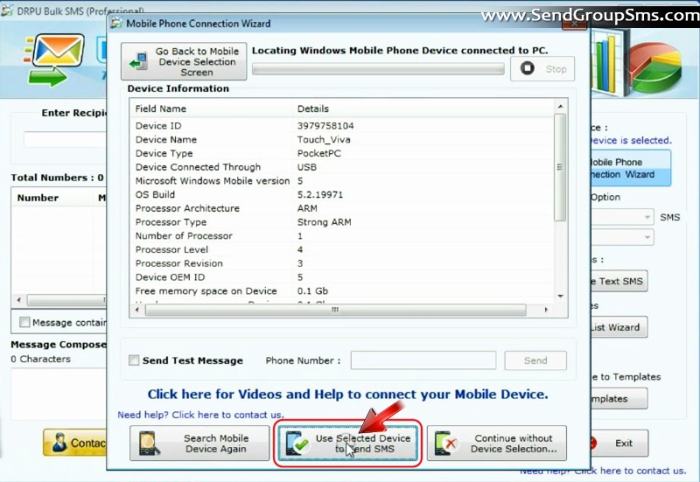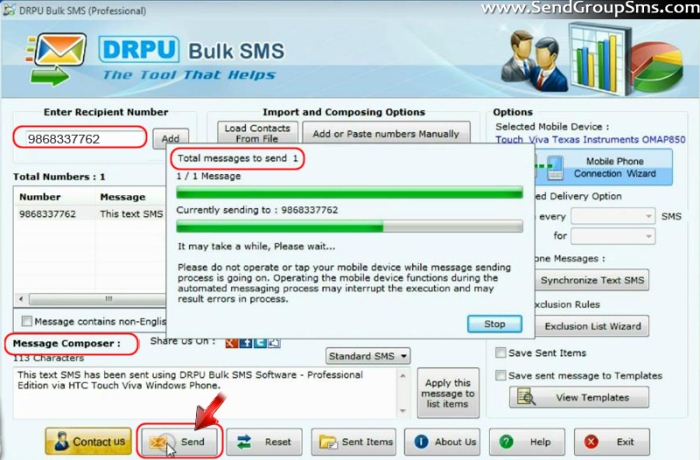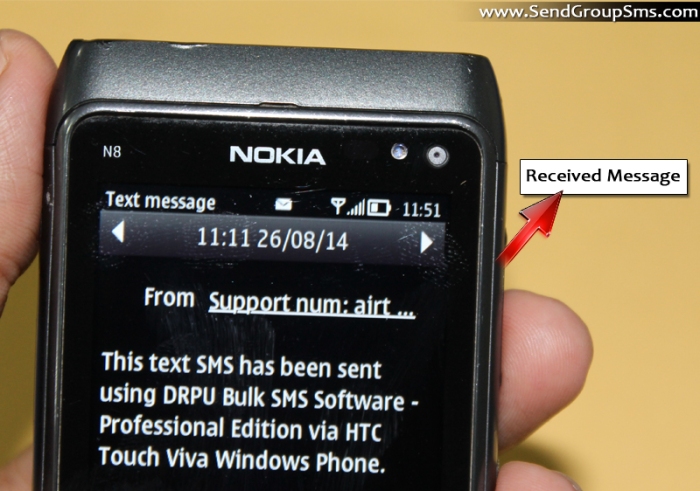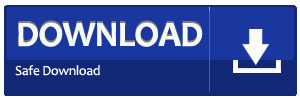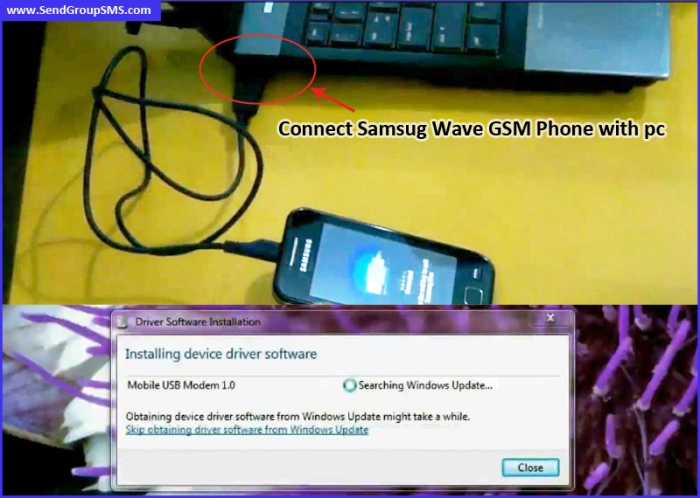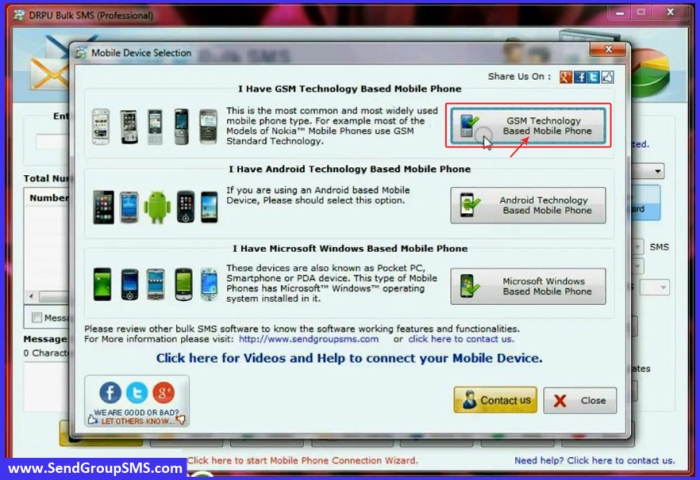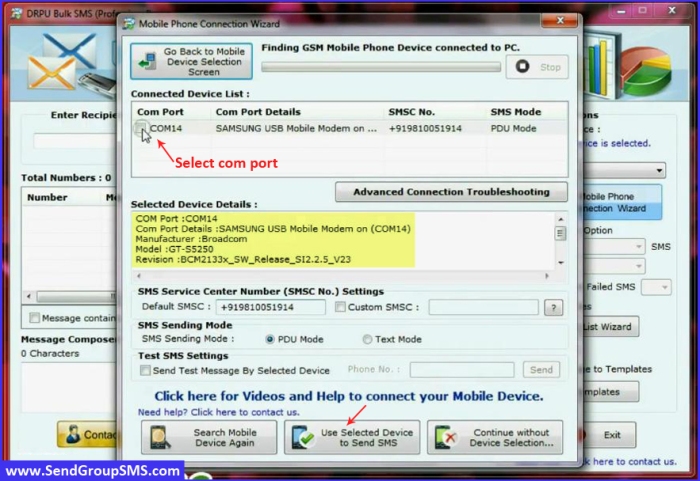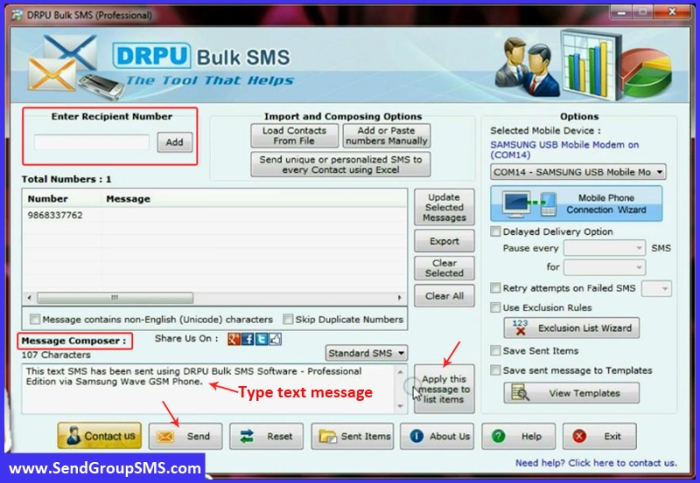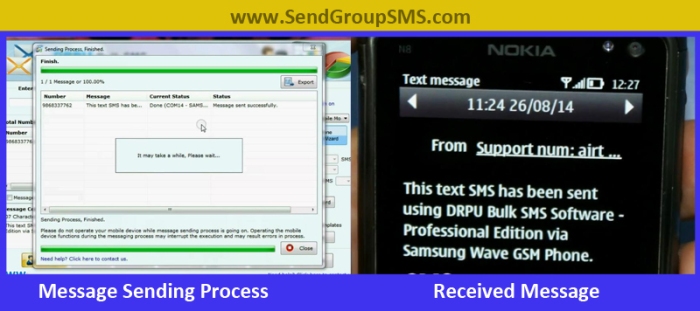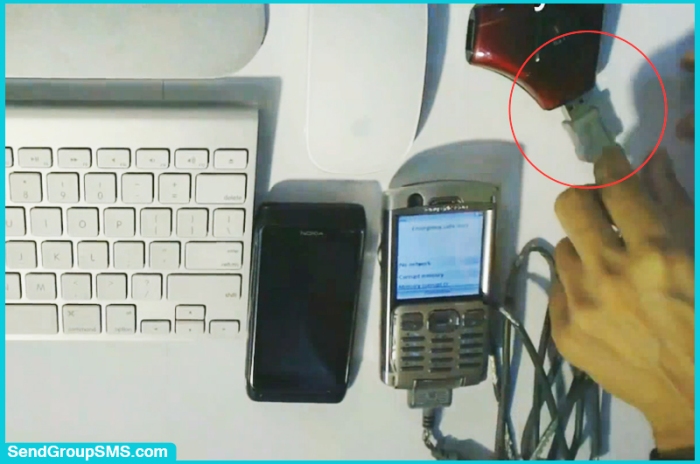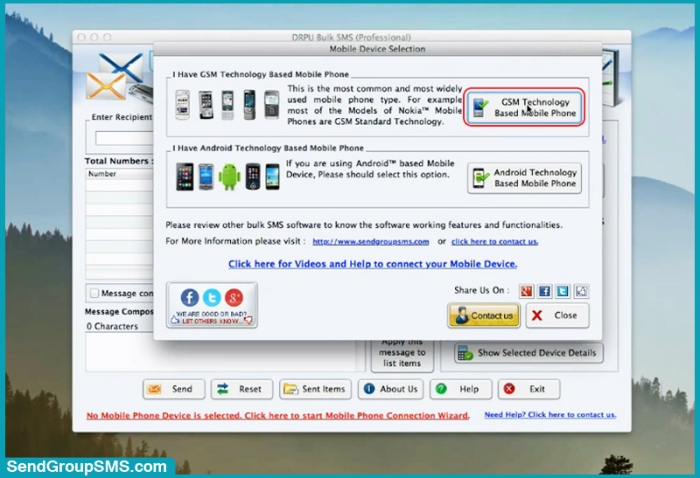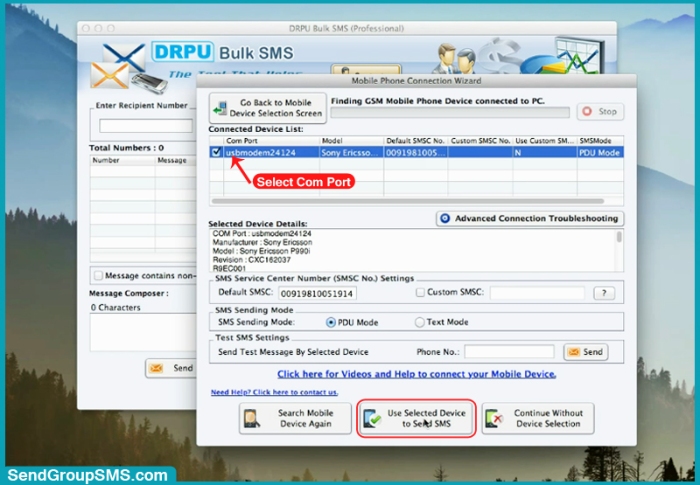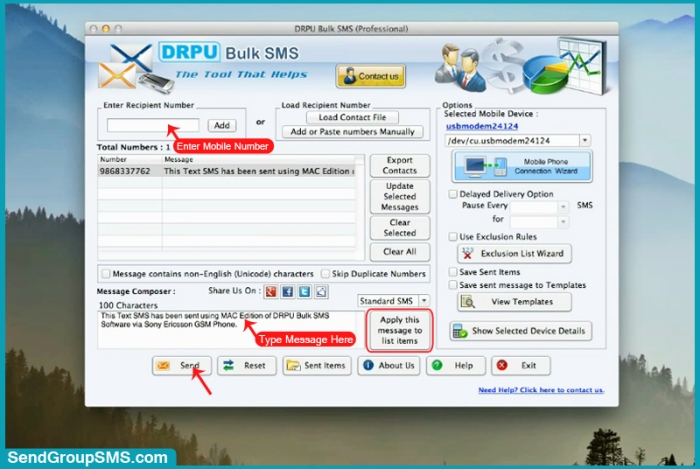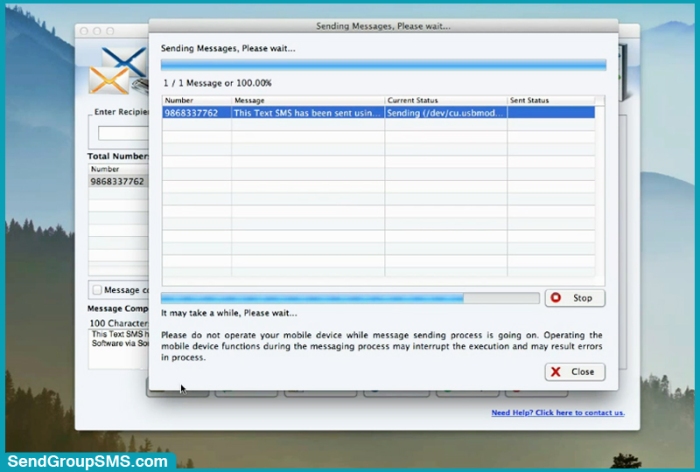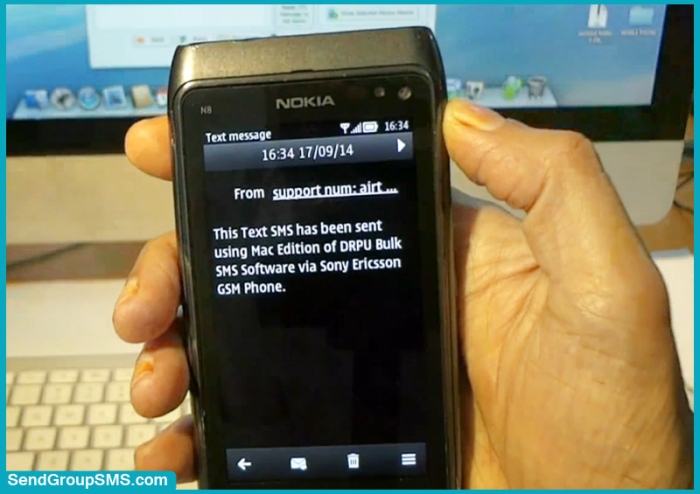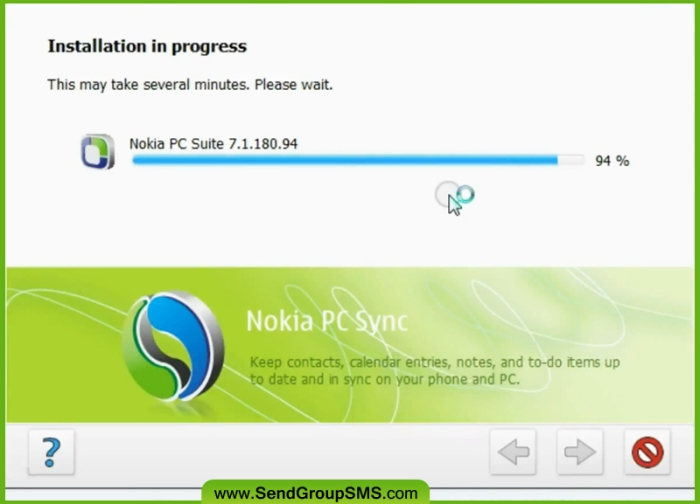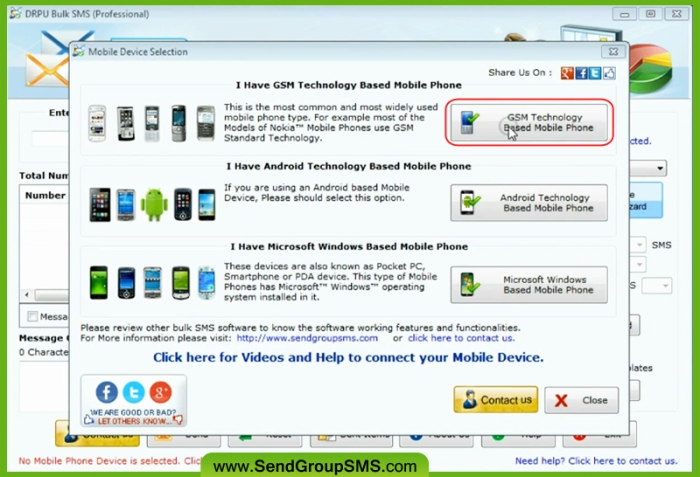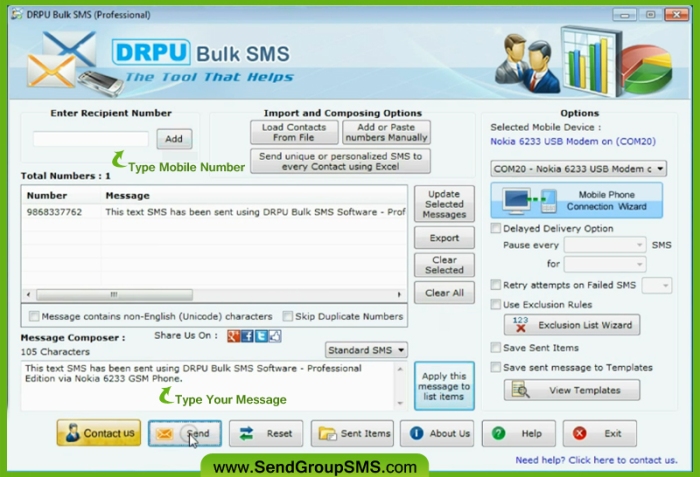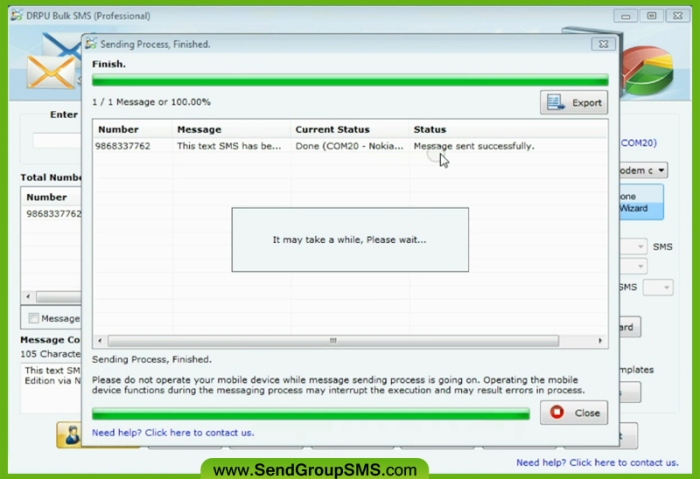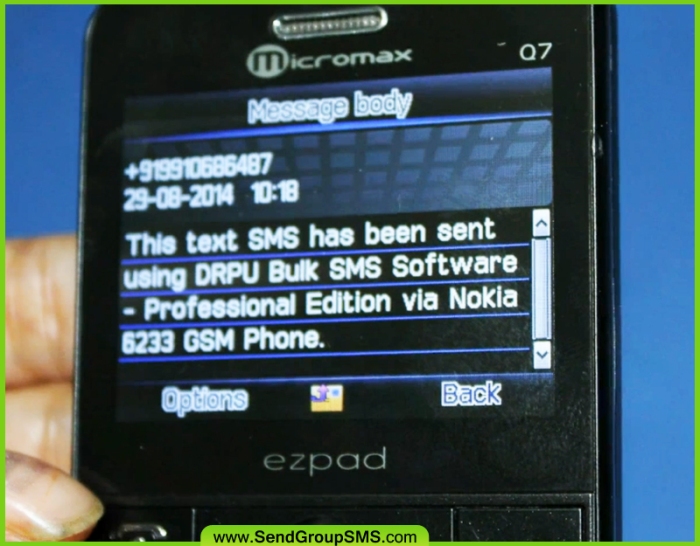Download Bulk SMS Software
Watch this video to send Unicode text messages with Android Phone using Bulk SMS Software
Bulk SMS Software provides facility to send text messages on multiple mobile contacts from PC using GSM, Windows or Android technology based phone. This application is now widely used in different business sectors to communicate with their targeted audience. SMS messaging program loads thousands of contacts from excel sheet or notepad file to compose messages without internet connectivity required.
Key features of Bulk SMS Software:
1-SMS Software supports all major brands of mobile phones to send group text messages.
2-Unicode languages support to send non-English messages.
3- Delayed delivery option to control load of bulk text messaging.
4-Skips all repeated mobile contacts during message sending.
5-Facility to import contacts from excel sheet or notepad file to send bulk text messages in single time.
6-No internet connectivity or external sms gateway is required to send bulk sms.
7-Save sent text messages to templates for future reference purposes.
8-Facility to add and paste contact numbers manually for sending bulk sms.
9- Exclusion list wizard option to maintain list of all excluded contacts.
10- Sends standard sms or notifications on various phones.
11-Retry option for failed text messages up to 10 times.
12- Compatibility with all GSM, Windows or Android technology based phone to send text messages.
Send Unicode Messages with Android phone using Bulk SMS Software:
Here we have used Samsung Galaxy S5 Android phone to show Unicode message sending procedure. Now follow these steps.
Step-1- Connect device with PC using USB cable.

Step-2- Run DRPU Bulk SMS Software – Professional Edition on PC and select your device in Bulk SMS Software. Here we have selected “Android Technology based Mobile phones”. Go to Next.

Step-3- If any security message is pop up in your device then click Ok. Now device is connected to Software. Click on “Use selected device to send SMS”.

Step-4- Enter recipient mobile numbers. For sending Unicode text message, check “Message contains non-English (Unicode) characters” option in software. Now write your message in required language in message composer box. Now apply this Unicode message to all list items.
Step-5- You can see that message is applied to all recipient phone numbers. Now click on Send button.

Step-6- Sms is received at recipient’s end.

For more details, Contact us:
DRPU Software Team
www.SendGroupSMS.com
Support@SendGroupSms.com
Download Bulk SMS Software